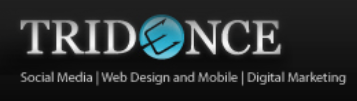Are you looking for a creative way to improve your Instagram stories?
Wondering how to use Instagram Live with a guest?
In this article, you’ll discover how to use Instagram Live With Friends.

What Instagram Live With Friends Looks Like
Not every business gets the chance to include interviews with mainstream actors and musicians as part of their content strategy, like Gucci. But if you could, it would start with a promotion of your live broadcast with a guest.

Your followers are alerted to your live broadcast at the top of their Instagram news feed. When you use Instagram Live with a guest, your followers see two circles representing your Instagram account and your guest’s.

Both your profile and your guest’s profile show two circles, as well as the Instagram Live indicator.

Your broadcast will look like this.

When viewers click the profile links at the top left, they get the option to view your profile or your guest’s profile.

Depending on the popularity of your Instagram Live broadcast, it may show up in the top Instagram Live stories on the Search and Explore tab.

Verified Instagram accounts and the Instagram Live broadcasts with the most viewers that best relate to your interests (based on Instagram usage habits) are listed first. The more live viewers you and your guest can attract, the higher you can move on the Top Live Instagram Stories screen and the more likely you are to attract new audiences on the Search and Explore tab.

Now that you know what Instagram Live With Friends looks like to your followers and other Instagram users, let’s look at how to set up an Instagram Live With Friends broadcast for your business.
#1: Plan and Promote Your Instagram Live in Advance
To get the best visibility possible, plan and promote your Instagram Live With Friends broadcast. If you have an Instagram business account, you can use your Followers Insights to determine when your followers are online. Your guest can do the same if they also have a business account.

Once you determine the best time to reach the majority of your followers and your guest’s, promote the live broadcast using a standard image or video post to your Instagram profile. Use this post to let your followers know when the live broadcast will happen, whom you intend to invite as your guest(s), and what viewers can expect.
Add hashtags to the post to help it reach more people who may be interested in following your Instagram account and viewing your live broadcast.

#2: Start Your Instagram Live Broadcast
When you’re ready to start your Instagram Live broadcast, tap on the camera icon or profile photo in the Instagram Stories section at the top left of your Instagram news feed.
![]()
At the bottom of the screen, move the slider to Live. Then tap on Start Live Video when you’re ready to go live.

#3: Add a Guest to Your Instagram Live
Once your guest begins viewing the broadcast, tap on the friends icon to the right of the comment box to add the guest to your live stream.

Tap on the guest’s name in the Go Live With pop-up and tap Add to invite them to the broadcast.

At the bottom of the screen, you’ll see a notification that the guest is waiting to accept your invitation to go live.
#4: Remove a Guest and Add Another Guest
After your guest joins the broadcast, you’ll see your live video and theirs. You’ll also see the option to end the broadcast at the top right of your live video.
If you want to remove the guest from the broadcast, tap the X at the top right of your guest’s live video.

Then confirm that you want to remove the guest from your live broadcast.

Now you can add and broadcast live with another guest.
When you tap End to end your live video, you have the option to share it in Instagram Stories for the next 24 hours.

If you don’t want to share your video after the original broadcast has ended, tap the slider and confirm you want to discard the video.

#5: Promote the Live Replay on Instagram Stories
If you choose to save your video to your Instagram stories, you can archive your original promotion of the broadcast and post a new update to let followers know they can catch your live video for the next 24 hours. After the 24-hour period is up, you can archive that post if you want.

#6: Review Your Instagram Stories Analytics
If you share your Instagram Live broadcast to Instagram Stories, you can view Stories Insights in your Instagram business account analytics.

If you don’t see your story preview, tap on the See Older link to find it.

You’ll find the best analytics during the 24-hour period that the Instagram story is displayed. These insights show the people who are viewing your Instagram story (everyone), as well as the impressions, reach, and other engagement metrics (Instagram business account holders only).
To access this data, tap on the number of viewers for your Instagram story during the 24 hours it’s available, shown at the bottom left of your story. Everyone will see the number of viewers and a list of those viewers. Business account users can tap the Insights tab to get impressions, viewers, replies, and swipe-aways, as applicable.

Conclusion
Instagram Live With Friends lets everyone broadcast live with guests. Businesses can use this feature to host live interviews, AMA sessions, product launches, service demos, and more.
Author: Kristi Hines