live video
How to Use Instagram Live With Friends for Business
Are you looking for a creative way to improve your Instagram stories? Wondering how to use Instagram Live with a guest? In this article, you’ll discover how to use Instagram Live With Friends. What Instagram Live With Friends Looks Like Not every business gets the chance to include interviews with mainstream actors and musicians as part of their content strategy, like Gucci. But if you could, it would start with a promotion of your live broadcast with a guest. Your followers are alerted to your live broadcast at the top of their Instagram news feed. When you use Instagram Live with a guest, your followers see two circles representing your Instagram account and your guest’s. Both your profile and your guest’s profile show two circles, as well as the Instagram Live indicator. Your broadcast will look like this. When viewers click the profile links at the top left, they get the option to view your profile or your guest’s profile. Depending on the popularity of your Instagram Live broadcast, it may show up in the top Instagram Live stories on the Search and Explore tab. Verified Instagram accounts and the Instagram Live broadcasts with the most viewers that best relate to your interests (based on Instagram usage habits) are listed first. The more live viewers you and your guest can attract, the higher you can move on the Top Live Instagram Stories screen and the more likely you are to attract new audiences on the Search and Explore tab. Now that you know what Instagram Live With Friends looks like to your followers and other Instagram users, let’s look at how to set up an Instagram Live With Friends broadcast for your business. #1: Plan and Promote Your Instagram Live in Advance To get the best visibility possible, plan and promote your Instagram Live With Friends broadcast. If you have an Instagram business account, you can use your Followers Insights to determine when your followers are online. Your guest can do the same if they also have a business account. Once you determine the best time to reach the majority of your followers and your guest’s, promote the live broadcast using a standard image or video post to your Instagram profile. Use this post to let your followers know when the live broadcast will happen, whom you intend to invite as your guest(s), and what viewers can expect. Add hashtags to the post to help it reach more people who may be interested in following your Instagram account and viewing your live broadcast. #2: Start Your Instagram Live Broadcast When you’re ready to start your Instagram Live broadcast, tap on the camera icon or profile photo in the Instagram Stories section at the top left of your Instagram news feed. At the bottom of the screen, move the slider to Live. Then tap on Start Live Video when you’re ready to go live. #3: Add a Guest to Your Instagram Live Once your guest begins viewing the broadcast, tap on the friends icon to the right of the comment box to add the guest to your live stream. Tap on the guest’s name in the Go Live With pop-up and tap Add to invite them to the broadcast. At the bottom of the screen, you’ll see a notification that the guest is waiting to accept your invitation to go live. #4: Remove a Guest and Add Another Guest After your guest joins the broadcast, you’ll see your live video and theirs. You’ll also see the option to end the broadcast at the top right of your live video. If you want to remove the guest from the broadcast, tap the X at the top right of your guest’s live video. Then confirm that you want to remove the guest from your live broadcast. Now you can add and broadcast live with another guest. When you tap End to end your live video, you have the option to share it in Instagram Stories for the next 24 hours. If you don’t want to share your video after the original broadcast has ended, tap the slider and confirm you want to discard the video. #5: Promote the Live Replay on Instagram Stories If you choose to save your video to your Instagram stories, you can archive your original promotion of the broadcast and post a new update to let followers know they can catch your live video for the next 24 hours. After the 24-hour period is up, you can archive that post if you want. #6: Review Your Instagram Stories Analytics If you share your Instagram Live broadcast to Instagram Stories, you can view Stories Insights in your Instagram business account analytics. If you don’t see your story preview, tap on the See Older link to find it. You’ll find the best analytics during the 24-hour period that the Instagram story is displayed. These insights show the people who are viewing your Instagram story (everyone), as well as the impressions, reach, and other engagement metrics (Instagram business account holders only). To access this data, tap on the number of viewers for your Instagram story during the 24 hours it’s available, shown at the bottom left of your story. Everyone will see the number of viewers and a list of those viewers. Business account users can tap the Insights tab to get impressions, viewers, replies, and swipe-aways, as applicable. Conclusion Instagram Live With Friends lets everyone broadcast live with guests. Businesses can use this feature to host live interviews, AMA sessions, product launches, service demos, and more. Author: Kristi Hines...
Read More
You can now request to join someone’s Instagram live stream
Instagram just rolled out a neat feature for its live product. Users can now request to join a live stream that they’re watching and, if accepted, can start broadcasting live as the host’s guest. To request to join a live video a viewer can tap a request button in the comments section. Hosts see the request pop up in real time and can accept or deny, and also have access to a list of pending requests in case a bunch of different people are trying to join in. Instagram had already let anyone streaming live invite a friend to join them, but by adding a request feature the possibilities for collaboration are greatly expanded. Imagine a celebrity “taking calls” from fans. With the ability to see all pending requests, a host could pick a fan to join them live at random, or even selectively pick someone who just made an insightful comment in the chat. Of course, there’s the worry that someone says something inappropriate when they join, but that’s not necessarily any riskier than allowing random people to comment on your posts. In an ideal world, Instagram would build in a feature like a 2- or 3-second delay that would let the host boot the guest if they said anything inappropriate, but for now it seems like hosts will just have to selectively screen their guests. The feature also should be helpful among friends. It shifts the burden for collaboration from host to guest, meaning a lot more people should try to participate, which results in a happier host and better overall content. Author: Fitz Tepper...
Read More
Microsoft unveils special Skype version for freelancers and small business
Microsoft is creating a unique version of Skype for small business owners and freelancers. This is particularly useful for freelancers that might use Skype to provide tutorials, training, or consulting. "Skype Professional Account gives you the power to do all that from one app for free during the preview. From French tutors to yoga instructors, you’ll be able to book lessons, accept payments, and give lessons all from one place, seamlessly. Plus, we’ve added an enhanced profile page to help improve your online presence and a dedicated website for your small business right in Skype. Your contacts will be able to see pertinent info about your hours and business offerings." - Skype Blog The new Skype version will let small business owners and freelancers book meetings and accept payments all within the same tool, instead of third-party alternatives. It’s not clear if Microsoft intends to run this as a free service once the preview is finished, but testers can sign-up to try it out over at Microsoft’s Skype homepage. All the features work together. For example, a payment request can be sent along with a booking. You’ll also be able to see all your notes without leaving the app. In addition, you’ll be able to easily port your contacts over to the Skype Professional Account Preview desktop client while your customers and clients continue to use their familiar Skype app to work with you. As for your customers, in addition to searching for friends and groups they want on Skype, they’ll be able to find businesses as well. That means they can now look for the kind of professional they want to work with. ...
Read More






